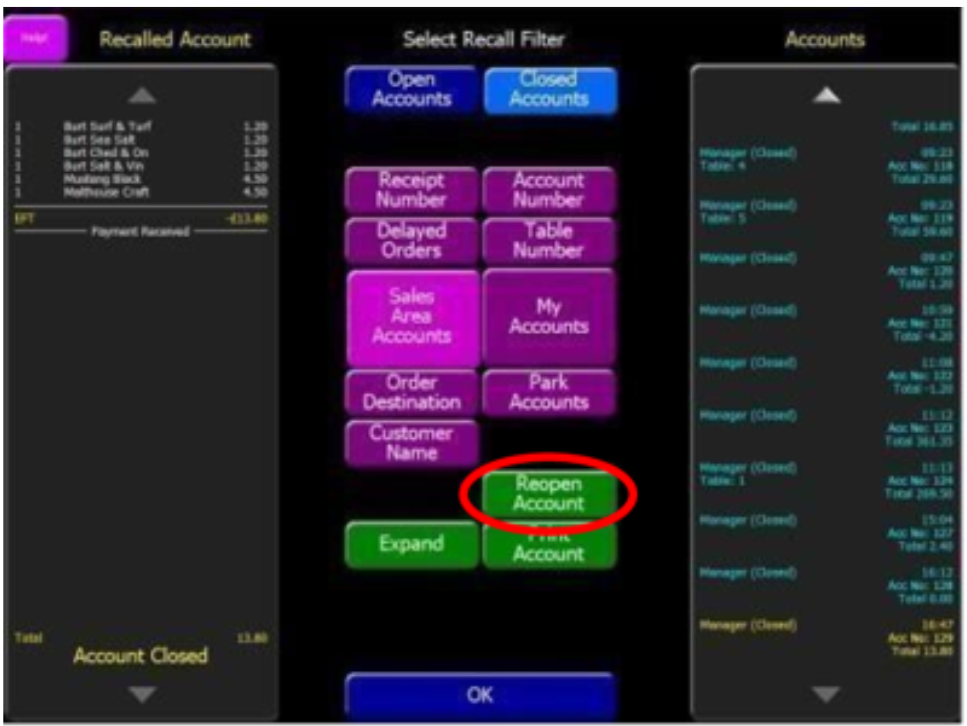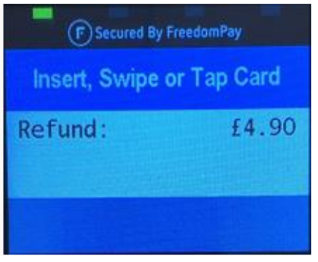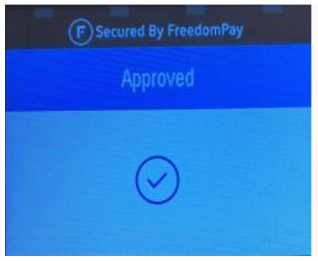How To - Refunds & Reversals
A reversal is where a closed account is reopened to make a correction by removing either specific items or payments.
Conversely, a refund is where the Quick Refund function is used to refund a product. This can usually be found in the Manager Functions page.
The Quick Refund function may not always be available, depending on the requirements of your company
Reversing Items
Reversing Payments
A payment reversal is similar to a refund but it allows the complete payment to be refunded / removed rather than an item.
-
Select the Recall Account button in your manager functions / option screen (or wherever this is located on your POS terminal theme)
-
From the closed account list, select the required account and press the Reopen Account button
OROpen the existing table or account that has a partial payment, and tap the Order Display to open the Corrections screen
-
Tap the payment that requires reversal
-
confirm Yes to cancel the payment
-
Press OK
-
The payment will be reversed and display the Please Wait screen whilst the reversal is in progress
Refunds
Full and partial refunds are where you need to give money back to the guest for some or all of the items they have purchased
-
Select the Recall Account button in your manager functions / options screen (or wherever this is located on your POS terminal theme)
-
From the closed account list, select the required account
-
Press the Reopen Account button
-
Select the required Correction method button
-
Tap one or more items to be removed from the account that require the refund
-
Press OK
-
The order display will now show the minus balance to be refunded
-
Select the EFT / Card button in your payment screen (or wherever this is located on your POS terminal theme)
-
Select the Local PED
-
The following will then be displayed:
Refund followed by Approved